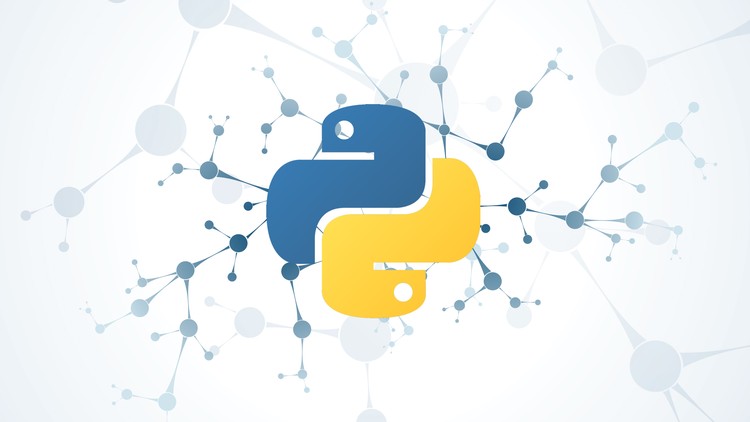How to create a toast in Android Kotlin
Giving user feedback throughout an android application is useful so that the user knows that they are doing the right set of actions in your application.
Let’s create a simple button that creates a toast message in this blog post.
In our Layout, let’s add a simple button.
<Button
android:id="@+id/toast_button"
android:layout_width="wrap_content"
android:layout_height="wrap_content"
android:text="toast button" />Now that we have a button to create a toast with, let’s add a reference to the button in our activity.
class MainActivity : AppCompatActivity() {
private lateinit var toastButton: Button
override fun onCreate(savedInstanceState: Bundle?) {
super.onCreate(savedInstanceState)
setContentView(R.layout.activity_main)
toastButton = findViewById(R.id.toast_button)
toastButton.setOnClickListener { view: View ->
// add toast message here
}
}
}What we just did in the above code is that we added the button for creating a toast. We also added a click listener which will be populated in a second.
The click listener activates the set of code inside of it when a user taps the button.
Add the below toast function after the *add toast message here* comment.
Toast.makeText(this,
"toast message for user goes here",
Toast.LENGTH_SHORT)
.show()In the above code, a toast message will be shown to the user when the user taps the button. The toast message can be customized as it fits your application.